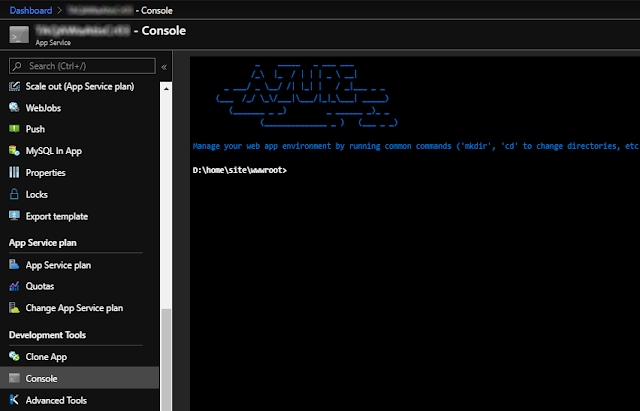Fedora Linux is a
fantastic operating system. On this post I'd like to explore the reasons
why I use and recommend Fedora as my daily driver, and
present you with some of the reasons why I think it could be your next (and last) Linux
distribution.
It's 2023 and there are endless praises to Fedora in YouTube. TL;DR: Since
this post was written (7 years ago), Fedora became the most recommended Linux
distro for users that want the best Linux experience. Hope you enjoy the
article!
My personal journey
Everyone has their own Linux journey. In the beginning it's common for people
to try out many distributions until they settle down to one they're
comfortable with. In the end, it's all about trade offs. So let let me tell
you mine and how I got to choosing Fedora as my main
Linux Distribution.
I always used Linux... in dual-boot mode. My journey with it started two
decades ago when I was introduced to
Slackware Linux. What
I loved in Slackware was the level of granularity in which I could tweak my
system. But soon I realized that Slackware required a lot of hands on and
quickly moved to Red Hat Linux (before
RHEL) which provided a more streamlined experience with its package-based system
based on yum/RPMs.
Since then I've tried (in that order):
Mandriva,
Fedora Core, OpenSuse and more
recently Ubuntu,
Mint,
elementary OS,
Xubuntu,
Lubuntu,
Arch,
Manjaro and
SOLUS. Yes, call me a
distrohopper. Then I decided to retry
Fedora 24
and check how it had progressed. Eight years later, Fedora remains my
primary desktop.
With all that said, let me describe some of the reasons I think you should
consider using Fedora on your desktop.
Why I chose Fedora
So let's explore some honest reasons to use Fedora.
Simplicity
Simplicity definitely comes first. Simplicity is one of the characteristics
that I enjoy the most in Fedora and is the reason I often recommend it to new
users. From
the installation
to the
default UI, everything seems
integrated, accessible, fast and intuitive to use. Plus, the default
GNOME desktop is pretty
solid, its animations are smooth and the performance is really good.

|
|
A Fedora workstation running Gnome 3.30 /
Source
|
|
Stability
Fedora is very stable. And differently from what people think, Fedora is not a
beta-testing environment for
RHEL.
Packages are tested on its
development channel, validated and once stable with all dependencies met, released to millions of
users. Be sure that for each update that you get, hundreds of hours of tests
were performed.
Security
Fedora shines on the security aspect. We know that online security is way
more than keeping the system up to date is as important as having a good
anti-virus software, a working firewall and safe web browsing habits. Fedora
counts with a robust
SELinux integration and
given its
First Principle, Fedora users frequent more up to date software and kernel updates than all
other non-rolling release distros.
For those who don't know, SELinux was developed by the NSA and is the standard
access control tool for critical services blocking suspicious behavior by
default.
Privacy
Linux users shouldn't be concerned about privacy. Or
should we? Fedora discloses its
Privacy Policy
publicly and adheres to it as to its
core principles: Freedom, Friends, Features and First. Differently from other distributions,
Fedora never
sent your desktop search results to e-commerce sites, or contains
intrusive telemetry
that
cannot be turned off.
Development-Friendly
Developers are pretty much covered with everything on the development site. You
will find
Go,
Rust Docker, Swift,
Python, NodeJs, Ruby, Java, among others can be found in the repos.
Anything else? You will find it there.
Performance
Fedora performs. My 5 yr-old laptop boots in less than 10 seconds. The performance is mainly
due to more up to date software and to keeping the OS running only with the
necessary resources. Yes there are faster options and yes, Gnome is not
as light as other window managers (but
got really better as of Gnome 3.36) but it's still the best choice for the average user.
Freedom
With Fedora, free alternatives are chosen to proprietary code and content and
limit the effects of proprietary or patent encumbered code on the Project.
Releases that are predictable and include only 100% free software.
Community-Driven
Differently from other distros which are subject to private interests, Fedora is
driven by a
community of dedicated and passionate enthusiasts. All communication is open to the public and everyone is invited to
collaborate! The Fedora communities on the internet are pretty receptive and
you'll always find someone willing to help you.
Reliability
The Fedora project serves as the base for
RHEL and
CentOS. So it needs to be mature, it needs
to be stable. It's a very serious Linux desktop operating system used daily by
millions of users and servers around the world. It needs to be reliable.
Personally, I had
zero problems in my last 5 years doing distribution upgrades.
Cutting-Edge Software
Fedora is frequently mentioned as
the distribution that explores the outer limits of what Linux can do. But that's no news to Fedora users since is the
First foundation
adopted by the project.
Fedora repos usually land
features way earlier than Ubuntu and derivatives (Elementary, Mint and Pop!_OS)
which IMHO is as best as it can be without being a
rolling release. And
remember, you can always add different repos or install software trough
universal Linux packages like
Flatpak.
Frequent Updates
Fedora updates are frequent. Sometimes, multiple times a week I get software
upgrades covering security issues, performance, stability and even Kernel
updates. It's also common to get multiple kernel updates per release. That
usually means running a more mature, stable and secure kernel. It also means
better performance and supported hardware too.
Impressive Software Selection
The default package repository contains all the software you will ever need.
Plus, in Fedora the software can be managed by the powerful
DNF
package manager. For example, this is the number of packages (software) available from the
repository ran from my XFCE instance:
DNF also handles distribution updates which happen twice a year.
Custom Software Repositories
The amount of software available on the official Fedora repo is incredible.
Probably everything that you need, you can find there. But if you're not
covered for the package selection on the free/default repo, you still could
make use of
RPM Fusion to install software that
doesn't adhere to Fedora's requirements.
Not to mention
Copr (Cool
Other Package Repo), a Fedora project to help building and managing
third party package repositories easy. Copr is hosted under the Fedora
Infrastructure and allows developers to create repos so they can be shared
with users.
Excellent Hardware Support
Fedora has excellent support for hardware. I don't have cutting-edge hardware
neither am a gamer so I cannot comment on that but for most people, both the
Fedora installer and the kernel are very good at recognizing and activating
the hardware. That's probably a good reason why most people stop
distrohopping
when they get to Fedora. Most of the issues (including lack of hardware
support) disappear.
Incubator for new features
The Fedora community creates many of the technical features that have made
Linux powerful, flexible, and usable for a wide spectrum of millions of users,
administrators, and developers worldwide. In fact, this is the
Missions and Foundations
of the project:
The Fedora community prefers approaches that benefit the progress of free
software in the future over those that emphasize short term ease of use.
Some of the features developed
with Fedora include:
-
The Linux Kernel -
there are hundreds of kernel hackers worldwide using Fedora. The most
famous of them is
Linus Torwalds, the creator of Linux ("It just works").
-
Wayland - a new display
system replacing the venerable
X.org.
-
XWayland -
extensions to the X server so it can be run as a Wayland protocol.
-
systemd - Linux's
default init system and used on 95% of the modern and most popular
distros.
-
GNOME - a free and
open-source desktop environment for Unix-like operating systems.
-
The GTK toolkit - a
cross-platform widget toolkit for creating graphical user interfaces.
-
PipeWire - a new audio and video
subsystem
- Flatpak - application packaging
-
The cockpit project
- Manager your server in a web browser and perform system tasks with a
mouse.
-
Anaconda installer
- Anaconda is a free and open-source system installer for Linux
distributions used in Fedora, RHEL, CentOS and other Linux
distributions.
-
Podman -
a tool to create and maintain containers.
Buildah
- a tool to create and manage container images
-
Silverblue
- a next-gen
OS for the desktop
-
Fedora CoreOS
- a next-gen cloud appliance.
-
Modularity
- Modularity is a mechanism of making multiple versions of software
available to your system.
Two upgrades per year
Because Fedora releases happen twice a year, you'll get big system updates
(including Gnome, GCC and base libs) twice a year. It's the best way to have
up to date software without the complexities and issues rolling release
distros have.
Upgrading
is as simple as 2 clicks on the Software app or running the below on your
terminal:
sudo dnf upgrade --refresh
sudo dnf install dnf-plugin-system-upgrade
sudo dnf system-upgrade download --releasever=XXX
sudo dnf system-upgrade reboot
Universal Linux Packages
You know you can install software using the package repos. Another option is
using
Snap or
FlatPak. And installation is as simple
as opening
Software ->
Searching and clicking install.
RHEL
Many people ignore this but another strong reason to use Fedora is because
it's
RHEL's upstream. You'll be using
with
Yum/
DNF,
SystemD,
SELinux, and testing
what will be available on the next RHEL, the leading
Linux-based OS on servers. Invaluable knowledge to have.
Variants
Don't like
GNOME? Fedora also ships
different
spins
including
KDE,
Xfce,
LXQt,
MATE,
Cinnamon,
LXDE and
others. All available in both 64-bit and 32-bit versions. It has even support
for
ARM and
IoT.

|
|
Fedora in some of its variants
|
You can also find on
Labs,
variants that are target to designers, astronomers, scientists and
musicians.
A multitude of options for your desktop
Don't like the default? You can always change. For example, check this post to
learn more about
a multitude of desktops and window managers available on Fedora 31. Among my favorites:
-
i3 (and its Wayland
alternative Sway) - my
personal choice ❤!
-
XFCE - also use on my
cloud instances, including on my Ubuntu instance on azure
-
KDE - an excellent desktop
for your Linux PC
-
GNOME - I also have
it installed at home as a fallback in case my i3 breaks (never happened
😊)
-
And another multitude of options
- counting at 38 alternatives to customize your desktop
Still on
tiling window managers, for a couple of years now I'm using the
i3 window manager (shown on
the screenshot below) and I love it! For more information check
my post on why i3 is awesome, how to install it and why it will change the way you use your Linux
desktop.
So, Fedora is perfect?
Of course not! No software is perfect as no software will ever be bug-free.
However, it's important to consider that open-source operating systems are
extremely complex software bundles composed of thousands of packages
developed by volunteers worldwide.
Fedora provides the best balance in what matters most: open-source software,
up-to-date software and a strong focus on stability, security and privacy.
Plus, you can find on Fedora and its derivatives everything you're looking
for. Need a more stable environment for your server or container? Go with
Fedora Server
or
CentOS. Want to go even more cutting edge on the desktop? Try
Silverblue. Need a lightweight alternative for that old netbook? Go with
Fedora XFCE. Using ARM on a Pi or
on a
Pinebook Pro? Try
Fedora ARM!
Fedora also shines on its community aspect. The community is very open for
onboarding newcomers and volunteers. And as previously mentioned, everyone
is invited to collaborate, even if it's just to write articles for the
Fedora Magazine.
All communication is
shared online
and the teams are structured to help newcomers trough mentoring programs.
Conclusion
Fedora is a polished, modern, stable, secure and privacy-focused GNU/Linux
operating system.
With all its variants, I'm pretty sure there will be something for you too! If you have never used
it, I would suggest that you try it, regardless of your technical background.
If you use another distro, I would kindly recommend that you to
download Fedora, install it on a VM and
give it a try. And don't hesitate to send a big thank you to the
@Fedora community on Twitter.
References
See Also