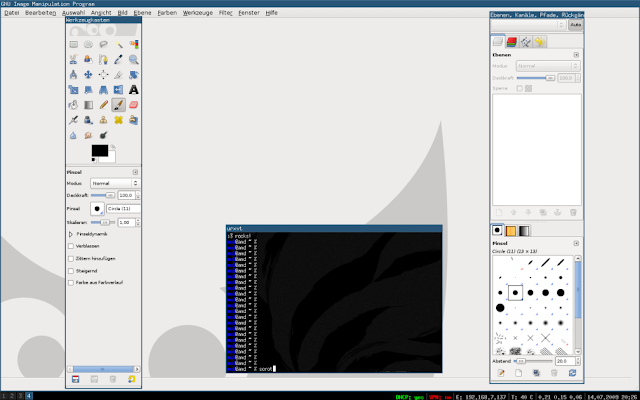|
|
Photo by Alex Knight on Unsplash |
It may be possible that you heard about Vim. It may be possible that you didn't. Depending on your background, it may even be possible that have preconceptions about it. On this post, let's try to review all assumptions and provide concrete reasons to use this fantastic text editor.
Vim is ubiquitous
Vim has been around for almost thirty years. Due to its simplicity, ubiquity and low resource requirements, it's the preferred editor by sysadmins worldwide.
Easy to install
Vim is also easy to install on Windows and Macs and is packaged in most Linux distros meaning that, even if it isn't installed in your system, Vim is one line from the terminal and two clicks from your software manager.
Vim is lightweight
Differently from most editors, Vim is very lightweight. The installation package is only 10 Mb and depending on your setup, memory consumption reaches 20 Mb. Compare that with most text editors, especially the Electron-based editors like Visual Studio. Install size is not less than 200Mb, memory consumption quickly 1Gb (50 times more!) while requiring 1.5Gb of storage, making it slow, even on modern hardware.
Vim is stable
As previously said, Vim has been around for almost 30 years. And will probably be for at two more decades. Learning Vim is an excellent investment as you will be able to use your knowledge for the next two decades at least.
Compare that to the editor you use today (Eclipse, Visual Studio, Sublime Text, Visual Studio Code) - can you really guarantee you'll be using them ten years from now?
Vim is language-independent
Vim works well with anything you want, as long as it's text. Vim works by default with most file formats, has locales, can be localized, supports eastern typography such as Arabic and Hebrew and comes with built-in support (including highlighting) for most languages.
Vim respects your freedom
Vim does not contain any built-in telemetry. It's (unfortunately) common theses days the companies are abusing your statistics in favor of improvements in their system. Sysadmins trust that Vim will not be reaching the network to run ad-hoc requests.
Vim is efficient
Vim is brilliant in how it optimizes your use of the keyboard. We'll talk about that later but for now, understand that its combination of multiple modes, motions, macros and other brilliant features makes it literally light-years ahead of other text editors.
Thriving Ecosystem
Stop for a second and think about which feature you couldn't live without today on your current text editor? The answer you probably be that Python or Go extension, meaning that what you'll miss is not actually about the editor but about its ecosystem.
Vim has a brilliant ecosystem. You'll find thousands of extensions covering anything you need. You can also host your extensions anywhere (on GitHub, for example) without being locked by any vendor. You could also host them in private/corporate repos just for your team or share on public directories like Vim Awesome.
Vim is ultra-customizable
Even if by default Vim has most of what you need, it's important to understand that Vim lets you change pretty much everything. For example, you can make temporary/local customizations (by using the Ex mode), permanent customizations (by changing your .vimrc) or even customizations based on file type.
Vim is always getting better
Vim is actively developed meaning that it keeps getting better. Vim users get security patches and new features all the time. Vim is also updated to accommodate the latest upgrades on modern operating systems while also supporting older systems too!
Huge Community
Vim's community is huge and you can get help easily. These days, the most active discussions happen on Vim's mailing lists, Stack Exchange, IRC, YouTube and of course, Reddit.
Extensive documentation
Learning how to learn Vim is the key to a continuous understanding of the tool and not getting frustrated. There are many ways to get help on Vim: using its built-in help system, using the man pages and obviously, accessing the communities listed above.
Vim is free
These days it may be odd to say that Vim's free. Vim's freedom goes beyond its price, but also your freedom to modify it to your needs and deploy it wherever you want. Vim developers also have a strong commitment to helping needed people around the world.
GUI-less
Vim also runs GUI-less, meaning it runs on your terminal. So you get a full featured text-editor on any system you're working on, regardless if it's a local desktop or remote supercomputer. This feature is essential for sysadmins and developers who often need to modify text files on remote machines trough an SSH connection.
Rich out-of-the-box toolset
Vim comes with fantastic tooling by default: powerful search, regular expression support, syntax highlighting, text sort, integrated terminal, integrated file manager, cryptography, color schemes, plugin management and much more. All without a single plugin installed!
Vim integrates into your workflow
Differently from other text editors which force you into their thing, Vim adjusts seamlessly to your workflow via powerful customization, extension support, integrated shell support and ability to pipe data in/out from it.
Vim can be programmed
Want to go the extra mile? Vim also has its own language, called VimL. With it you can create your own plugins and optimize even further the system to your needs.
Vim will boost your productivity
There are multiple ways Vim will boost your productivity. First, Vim's extensive use of the home row of the keyboard saves you from having to reach the arrow keys (or even worse, the mouse) to do your work. Second, with Vim you can quickly create macros to reproduce repetitive operations, third, the combination of motions, plugins, custom shortcuts and shell integration will definitely boost your productivity way more than you could imagine.
Vim will make you type better and faster
Being keyboard based, Vim's workflow based on the home row will definitely help force you to type
better. With Vim you'll realize that you probably move your hands way more
than you should and will significantly increase your typing speed.
Vim will make you learn more
Most editors these days do too much. Yes, part of that is imposed on us by languages that require a lot of metadata (Java and C# for example). One problem with that is that you end up relying on the text editor much more than you need. Without access to Eclipse or Visual Studio it may be possible that you'll feel the impostor syndrome.
With Vim, despite being able to, you'll feel closer to your work, resulting in a better understanding of what you're doing. You'll also realize that you will learn more and memorize better the contents of what you're working on.
Conclusion
On this post we provided many tips why one should learn Vim. Vim is stable, ubiquitous and is supported by an engaged, growing community. Given all its features, Vim is definitely a good tool to learn now and harvest the benefits for decades to come.
References
- Vim.org
- Vim (Wikipedia)
- Vim News
- Vim - development mailing list
- Vim's mailing lists
- Vim - Stack Exchange
- Vim - IRC
- Vim - YouTube
- Vim -Reddit
- Vim Awesome - most popular plugins for Vim